Instructions
Instructions
How To Change The Images?
Follow these easy instructions.
How To Edit The Team Member Picture?
Follow these easy instructions.
How To Edit The Instagram Section?
Follow these easy instructions.
How To Edit The Testimonials Section?
Follow these easy instructions.
How To Edit The Process (Tabs) Section?
Follow these easy instructions.
How To Edit The Testimonial Section (Tabs)?
Follow these easy instructions.
How To Change The Bb Color?
Follow these easy instructions.
How To Edit The Rotational Words?
Follow these easy instructions.
How To Edit The While Scrolling Text?
Follow these easy instructions.
How To Edit/Open The Side Menu?
Follow these easy instructions.
How To Edit/Open The Dropdown Menu?
Follow these easy instructions.
How Can I Restore a Deleted Sections or Undo Something?
As recommendation you can save your work from time to time, just hit Ctrl + S this will save a version of your work that you can go back or restore later.
Also pressing Ctrl + Z will undo previous actions.
But if you want to restore the original version of your template or go back in time to a previous version, just:
- Go to the settings of your page.
- Under Backups pick a version you want to restore.
Please note that restoring a previous version will delete your current work.
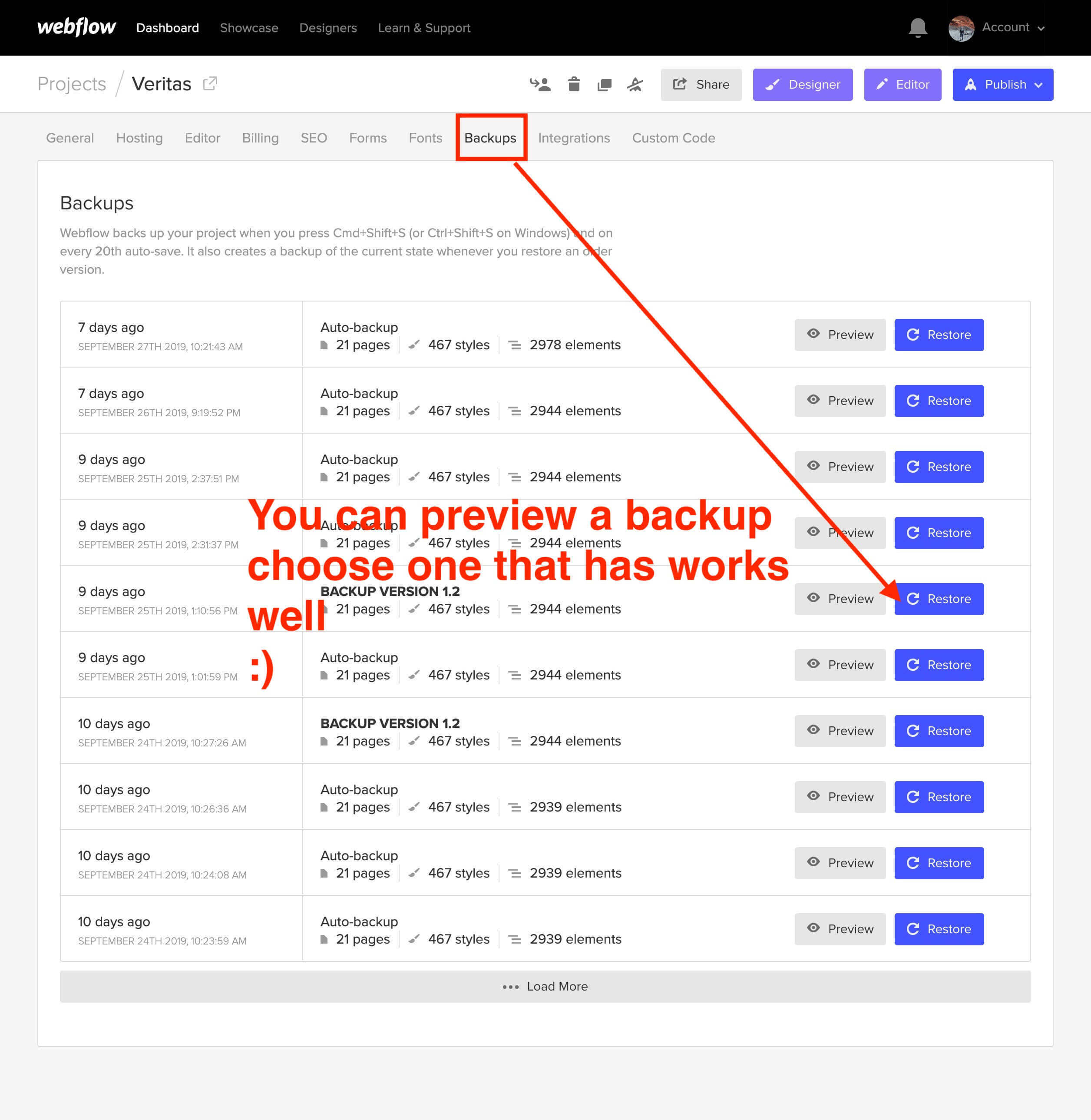
How Can I "Save for Later" the Layouts/Pages That I Will Not Use?
You can save them as "Draft"; saving the page as Draft will avoid Google to index your pages and will not be published in your site.
Just go to the settings of the page and Save as Draft.
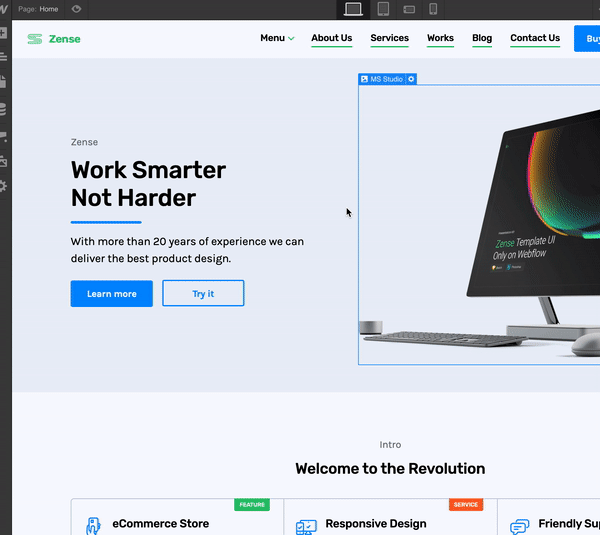
How Can I Edit Whole Site Headings, Paragraphs, links, etc?
1. Select the element to edit
2. Go to the Style Panel and under the Selector SELECT the "All x element" .
3. Make your edits.

What is the "Sort Order" option for?
This option is very useful when you want to sort your Collection Lists in a very specific order.
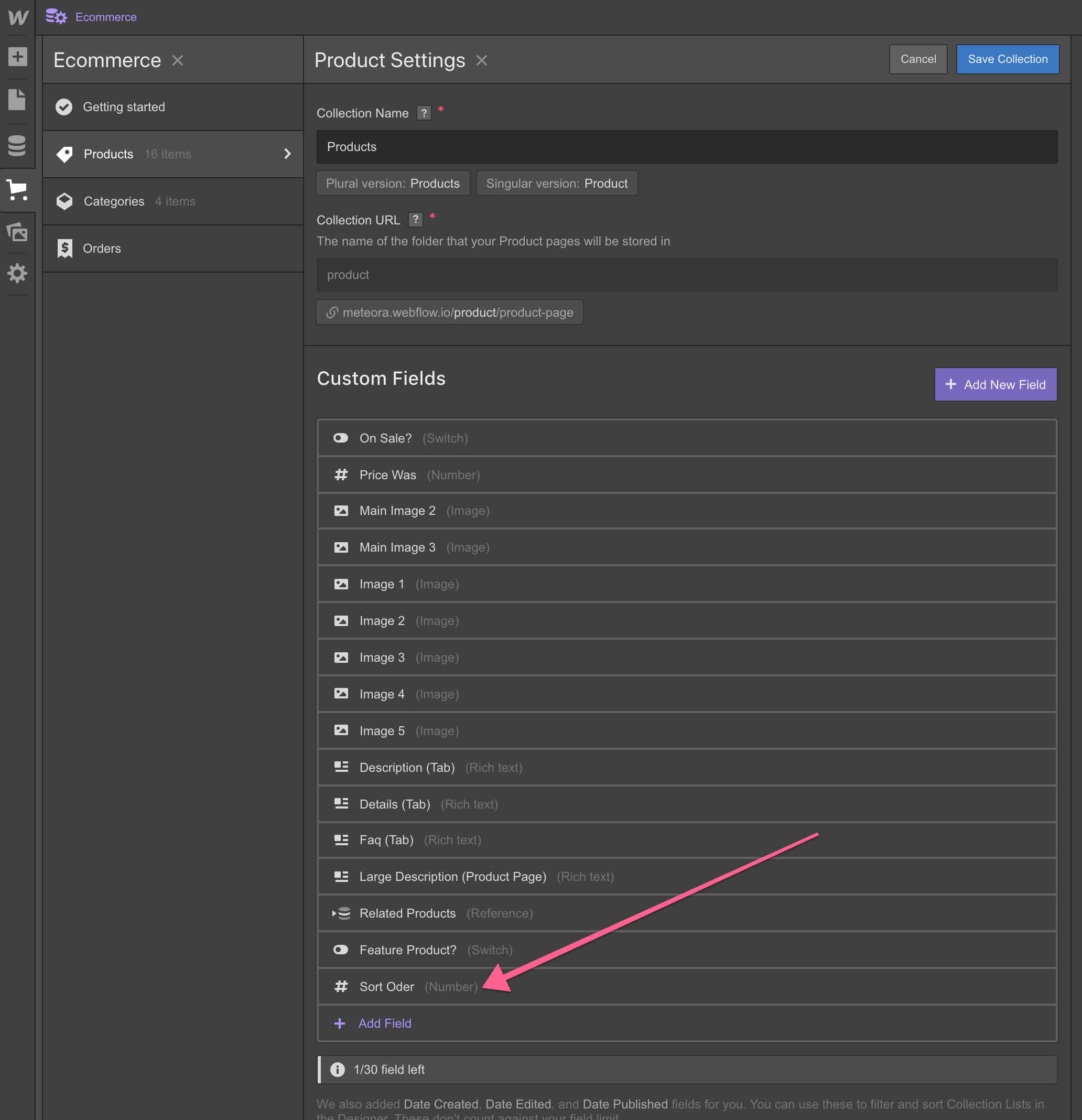
Example:
Say you want to feature a specific Collection list and palace it in certain order in your Home Page, like in the image below.
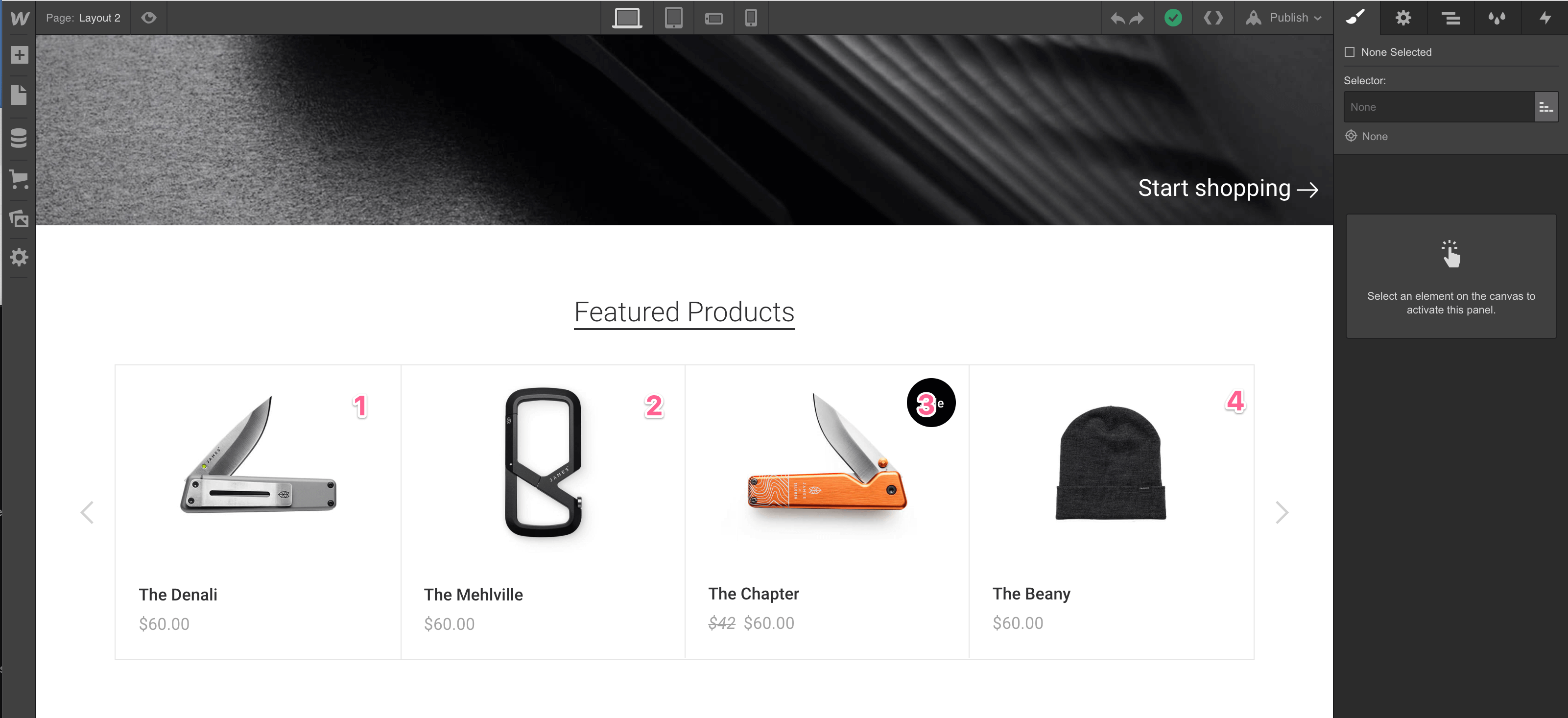
In order to do that, you will need to assign a "Sort Order" number to each one of your products.
1. Go to your "X" Page Settings and assign a "Sort Order" number to your item.

2. Next, on the filter settings of your Collection lists, select the Sort order number for your product. In this case the number one. Do the same for the rest of collections.
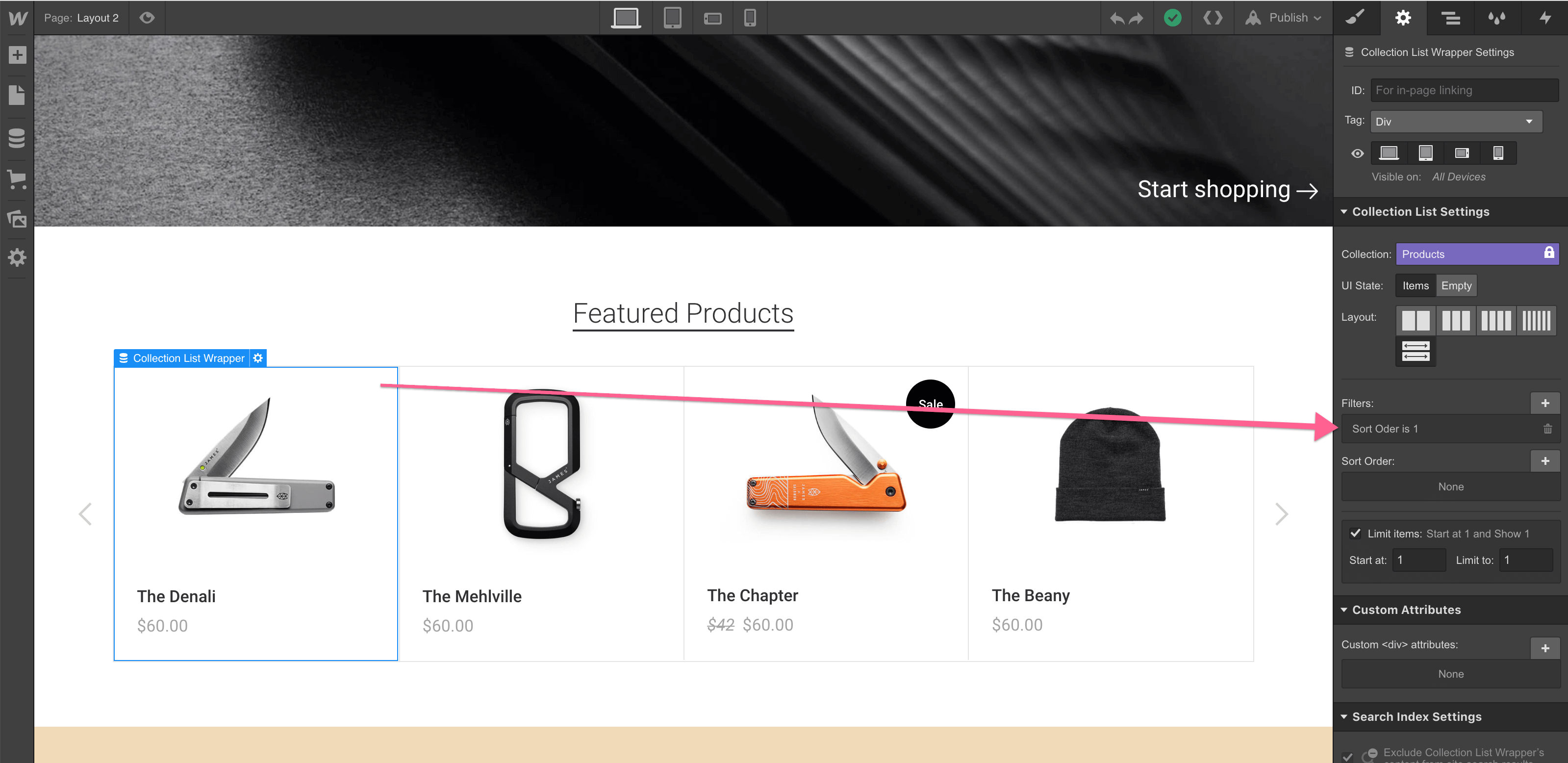
And that is all you need to do to have your collection list show up as first.
Important Notes
Use High Quality 2x (double the size) Images
In order to have crisp images on most modern devices, you need to upload 2x image sizes.
Optimize your Images
If you want to achieve better loading time we recommend to optimize all your pictures using services like Tinypng.com
Use SVG icons
For a high quality visual experience for your users we recommend using svg icons. You can visit flaticon.es and specially Joe Harrison collection find and customize svg icons.
Support
Contact Support
If you need further help you can contact me here.




